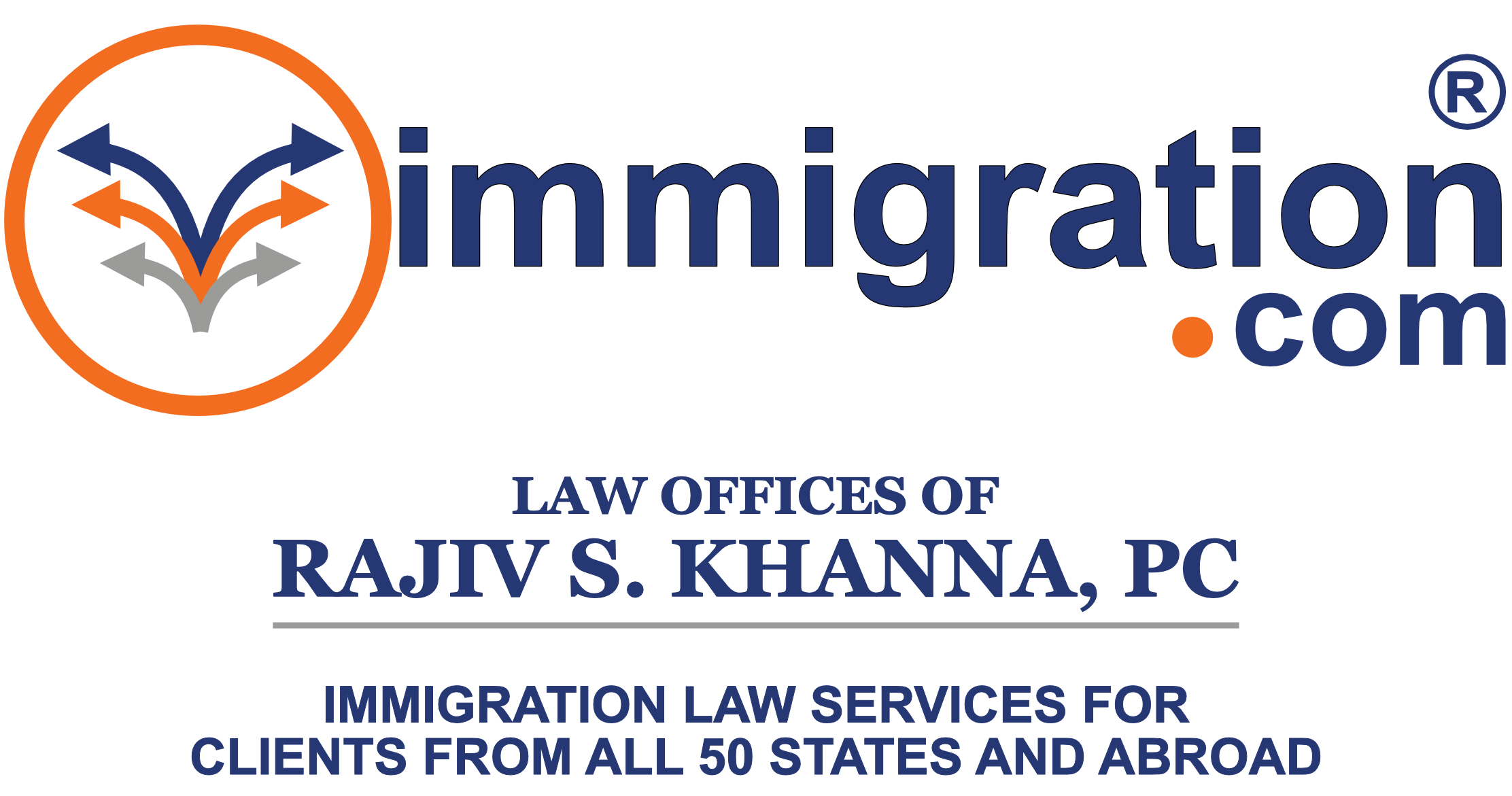INSTRUCTIONS TO RUN THE EXCEL MACRO
1> Download the attached Excel file.
2> Open this file and check if there is a Worksheet with the name
of the dates you want to check.
for eg - if you are searching for SRC02-176, look for a
Worksheet with the name SRC02-176.
If you find one, simply rename it to maintain that data in case
needed in the future.
Then, run the macro.
3> Before you run the macro check the security level of your Excel
file.
Security Level tab is found at (Tools menu, Macro
submenu, Security command).
The level cannot be at High, it should be changed to Medium
or Low.
Now you are ready to run the macro.
4> To run the macro you have to go to the menu at the top of the
screen and look for Tools,
then look for the submenu Macro and then Macros.
It will pop up a box titled Macro.
You can see two Macros listed (I485Scan & MakeChart).
Select I485Scan and hit the Run button at the
right.
Another box will pup up titled Excel.
There, you have to enter the first five digits corresponding to
the SRC range you want
to check.
for eg - 01-001 and press OK.
Another box will pup up and enter the range of the last five
digits to check.
Start from 50000 to 51000 and go all the way to 56000.
Note - at a time, you can only scan for 1000 cases from the
same IP address before
'We are sorry' message. After that you have to change
your IP or wait for 24 hours
before you can scan again.
Important Note - When you try to scan more than
3 invalid SRCs, you get blocked as well.
So be wise in choosing the right range of SRC numbers.
5> The macro will run and will show the results found.
It will create a excel sheet with SRC and write down only the
485 cases.
6> If you want, you can also run the second macro (MakeChart)
to obtain a summary and chart of the results gathered.
7> After your 1st run is complete, for next set of 1000 nos,
rename the excel sheet by clicking on the excel tab. Then
repeat step 4>.
After this scan is over combine the 2 results.
Repeat this until you have exhausted finding the date range
or you feel exhausted..
8> Re-scan - Once you have found the SRC numbers,
re-scan the already existing Excel sheet from time to time.
And don't forget to post your results here or add to the consolidated file.
1> Download the attached Excel file.
2> Open this file and check if there is a Worksheet with the name
of the dates you want to check.
for eg - if you are searching for SRC02-176, look for a
Worksheet with the name SRC02-176.
If you find one, simply rename it to maintain that data in case
needed in the future.
Then, run the macro.
3> Before you run the macro check the security level of your Excel
file.
Security Level tab is found at (Tools menu, Macro
submenu, Security command).
The level cannot be at High, it should be changed to Medium
or Low.
Now you are ready to run the macro.
4> To run the macro you have to go to the menu at the top of the
screen and look for Tools,
then look for the submenu Macro and then Macros.
It will pop up a box titled Macro.
You can see two Macros listed (I485Scan & MakeChart).
Select I485Scan and hit the Run button at the
right.
Another box will pup up titled Excel.
There, you have to enter the first five digits corresponding to
the SRC range you want
to check.
for eg - 01-001 and press OK.
Another box will pup up and enter the range of the last five
digits to check.
Start from 50000 to 51000 and go all the way to 56000.
Note - at a time, you can only scan for 1000 cases from the
same IP address before
'We are sorry' message. After that you have to change
your IP or wait for 24 hours
before you can scan again.
Important Note - When you try to scan more than
3 invalid SRCs, you get blocked as well.
So be wise in choosing the right range of SRC numbers.
5> The macro will run and will show the results found.
It will create a excel sheet with SRC and write down only the
485 cases.
6> If you want, you can also run the second macro (MakeChart)
to obtain a summary and chart of the results gathered.
7> After your 1st run is complete, for next set of 1000 nos,
rename the excel sheet by clicking on the excel tab. Then
repeat step 4>.
After this scan is over combine the 2 results.
Repeat this until you have exhausted finding the date range
or you feel exhausted..
8> Re-scan - Once you have found the SRC numbers,
re-scan the already existing Excel sheet from time to time.
And don't forget to post your results here or add to the consolidated file.
Last edited by a moderator: